How to make PTRC Payment
Step 1: The taxpayer has to visit the official website https://mahagst.gov.in/en/payments
Step 2: From the home page, select e-payments option and then select e-Payment Returns option from the list.
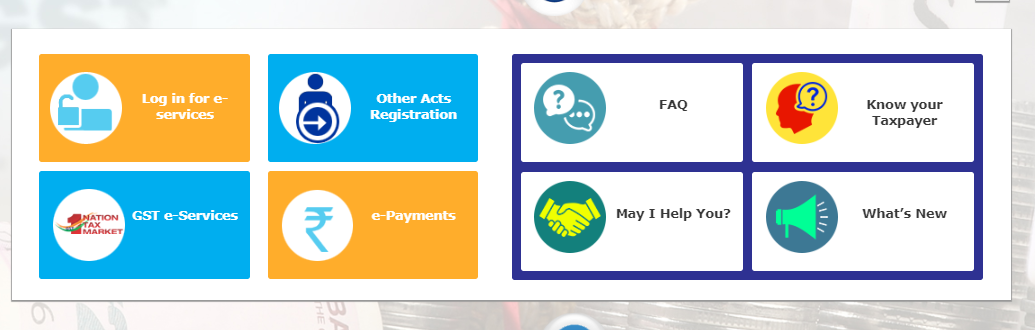
Step 3: The taxpayer needs to select TIN option and then Provide the Taxpayer Identification Number and enter Captcha.
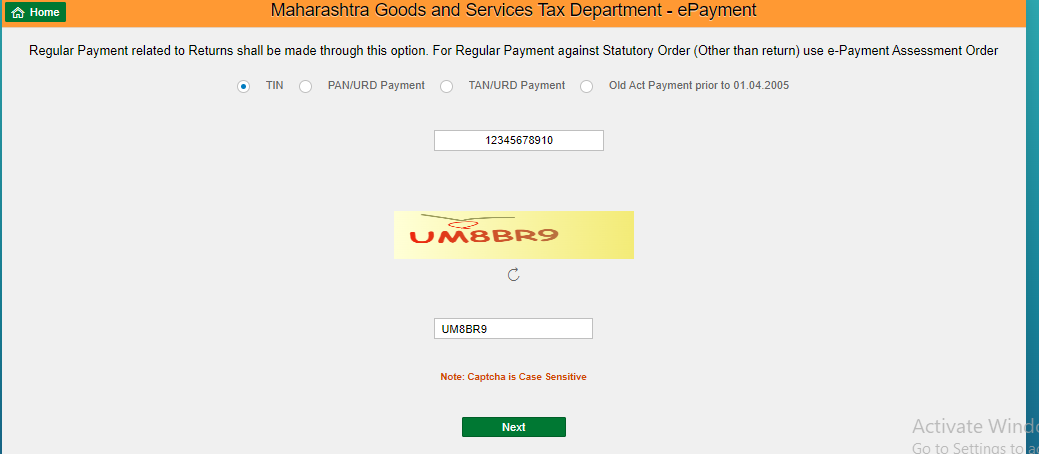
Step 4:
- The taxpayer will have to select the PTRC Period from the drop-down menu. If the periodicity of the dealer is available in the system for the selected financial year, then the period will be shown as per his periodicity.
- If periodicity is not available in the system, then option as Monthly, Quarterly, Six Monthly, Yearly will be shown. Select Monthly or yearly depending upon the previous year’s tax liability.
- After selecting the period, the taxpayer needs to provide the PTRC amount.
- Select the location and provide the mobile number.
- Once the details are provided, click on Proceed for Payment.
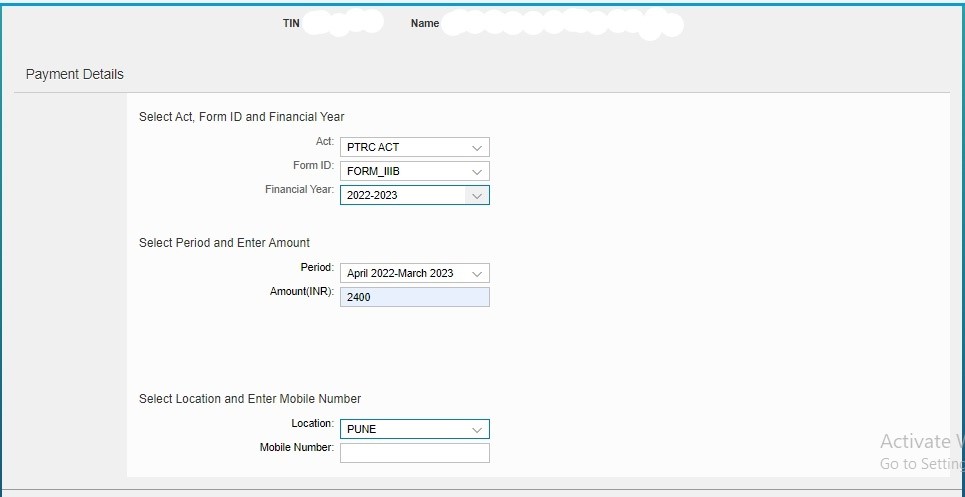
Step 6:
- A draft challan will appear, verify your details properly & click on “Make Payment”
- You can use a credit/ debit card or net banking for payment. You can download the receipt after successfully paying your professional tax
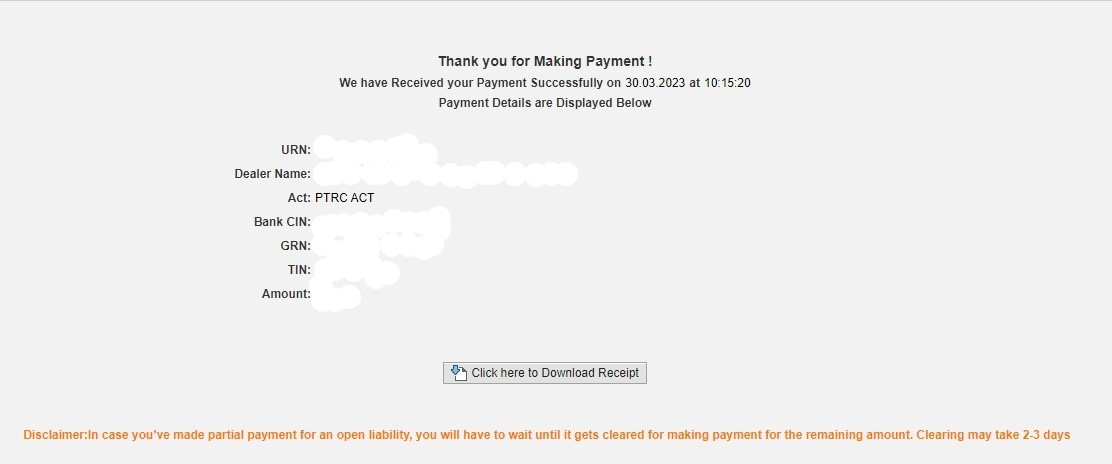
How to make PTEC Payment
Step 1: The taxpayer has to visit the official website https://mahagst.gov.in/en/payments
Step 2: From the home page, select e-payments option and then select e-Payment Returns option from the list.
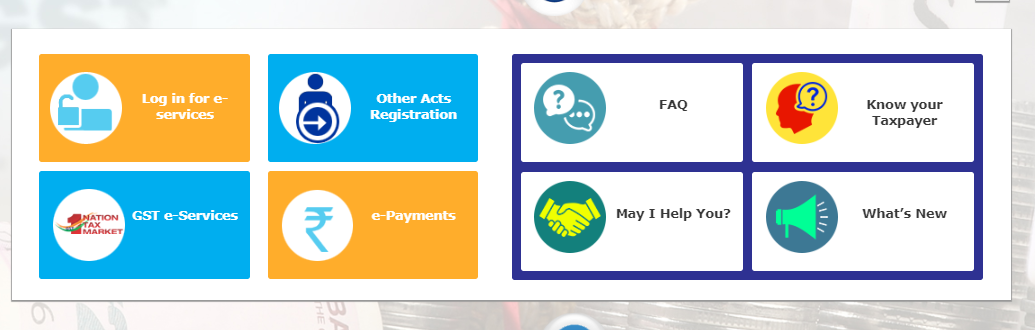
Step 3: The taxpayer needs to select e-payments option and then Provide the Taxpayer Identification Number and enter Captcha.
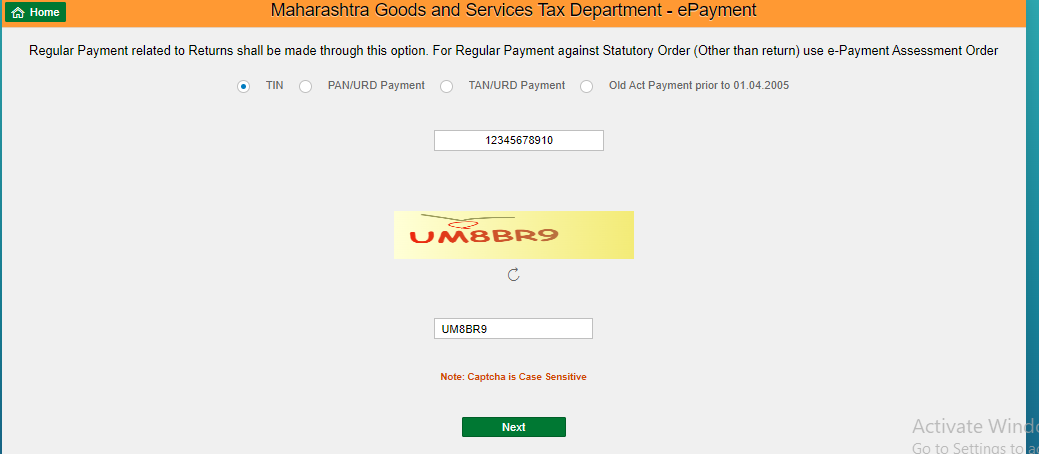
Step 4:
- PTEC period will be auto-populated based on the selection of financial year Provide the amount of PTEC.
- Select the location and provide the mobile number.
- Once the details are provided, click on the Proceed for Payment.
Share List

